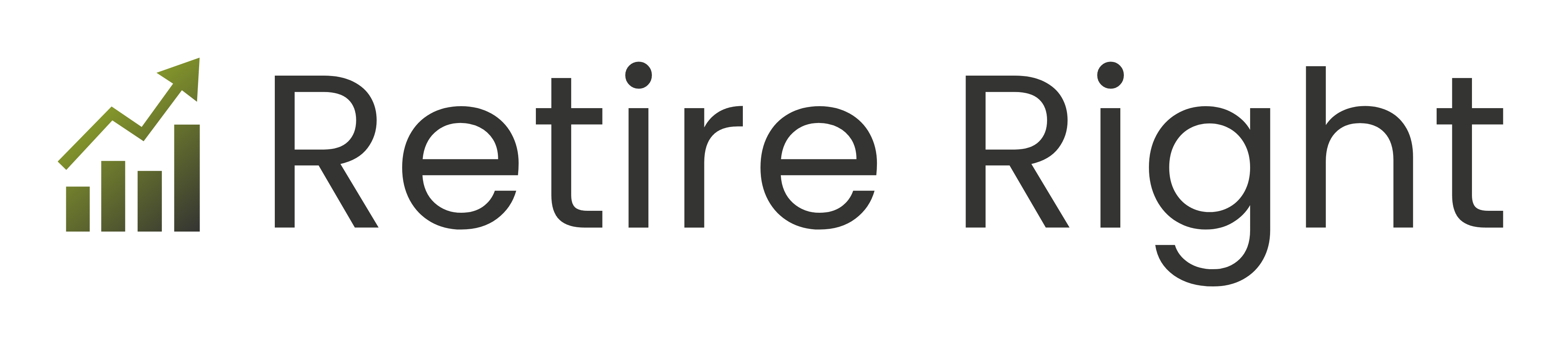From the drop down menu please select the correct type of review that the client needs.
Then complete the client details including name, email and any other details that the AI review tool should know about the client.
If you are going to upload a pdf statement then as this can take a min to get back you may want to do this first while you enter the other client details.
Once you are happy with the file summary then please send the chat details off to the AI review tool and it will begin the customer journey.
If the summary didn’t work or is incorrect then press the clear summary and try again, only text pdf’s are currently accepted, if the pdf has been printed through a print to PDF tool then this will not work.
After the chat details have been sent off the client will receive an email from Retire Right stating that they have been asked by the Adviser from your firm to complete a review.
They will be reminded at a weekly interval to complete the review and the link will expire after a month, if they click the link after the month then the Adviser will be emailed telling them that they have clicked the link after and to re upload a more up to date statement and re send out the review.
The MI is below and shows all the relevant fields that the adviser needs to see, the name, email address, date the review was sent to the client, the last chased date, a link for advisers to send emails manually from their email account if they want to, the status and Actions if they want to delete the session or download the chat history.